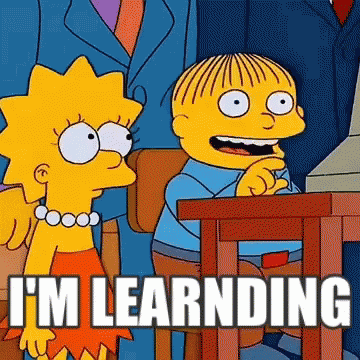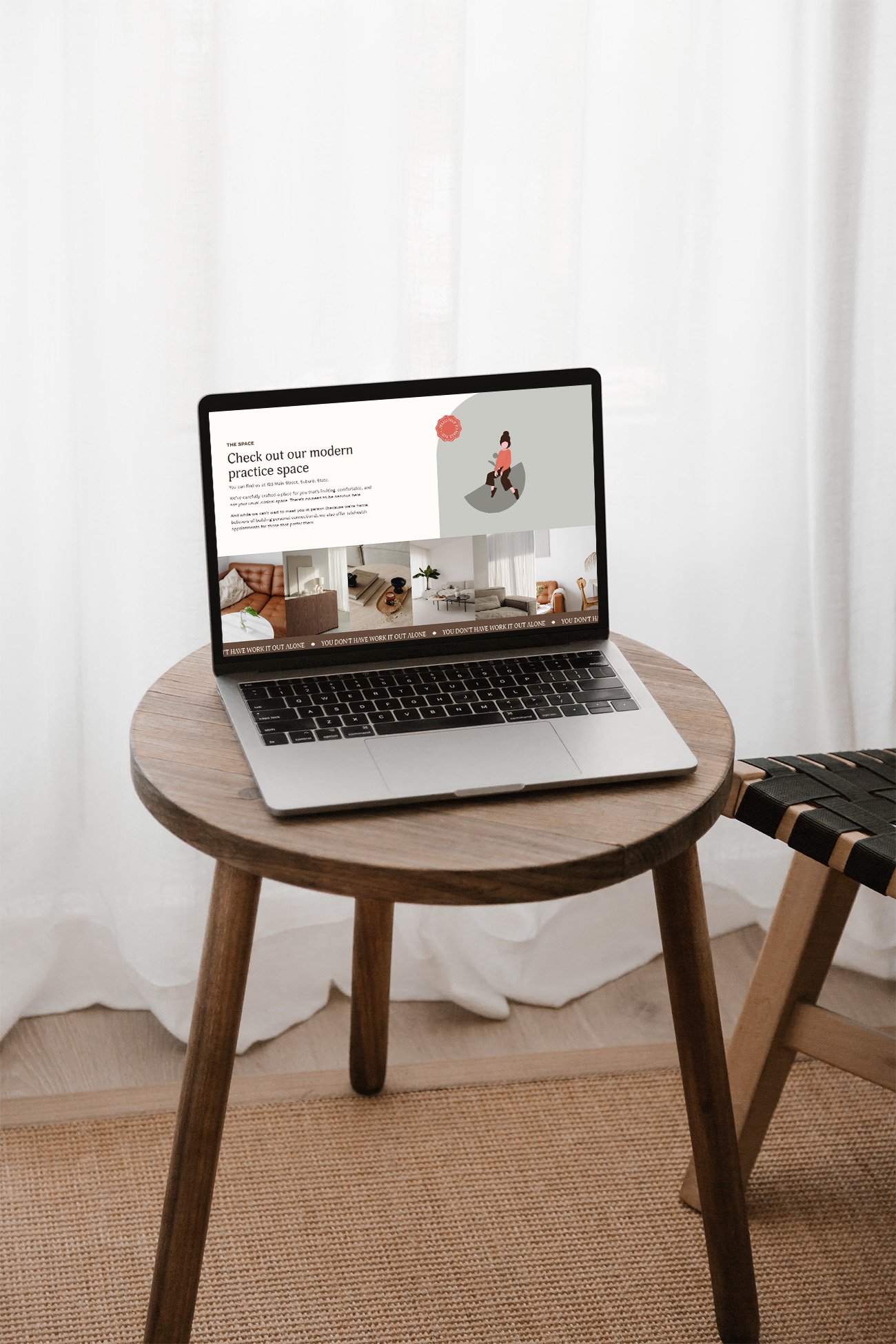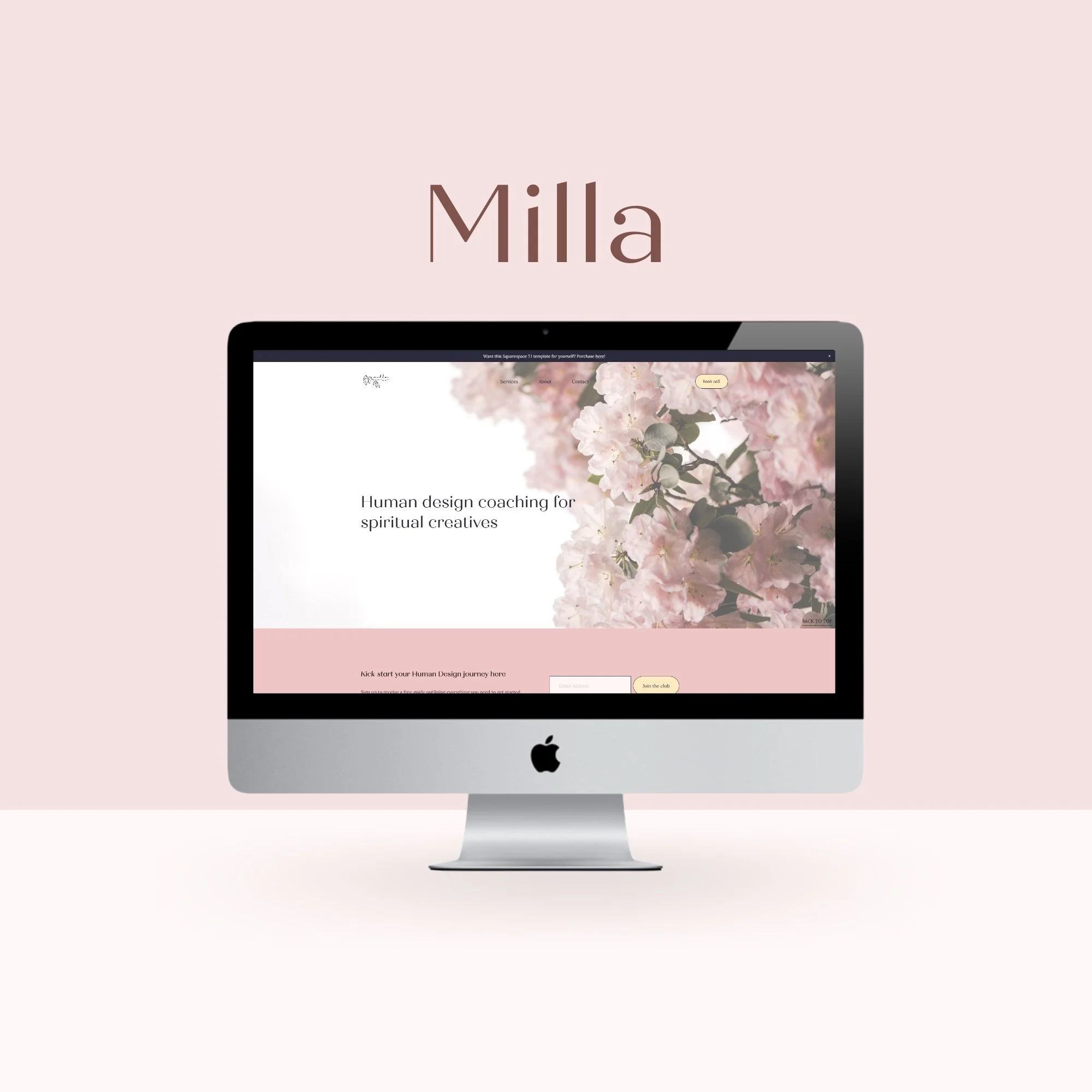Five things you can do today to fix your website
Wondering what you can do to increase conversions on your website?
If you’re like many small business owners, your website updates probably fall close to the end of your to-do list. Whether it’s lack of time, interest or know-how, it may have become out of date.
Your business’s website is its home on the internet, and will work best when it’s maintained regularly – just like your own home.
As a Squarespace website designer, I’ve seen many times the effect this can have on a business owner. It starts with a couple of small things that are left for ‘another time’, which quickly turns into a lot more small things and it can snowball while you’re ignoring it. When you finally set aside time to look at it, it’s too overwhelming and you don’t even know where to start.
When your website is in good shape, it will continue performing for you. Here I’m sharing 5 things you can do today to fix your website, which will ultimately help increase conversions.
1. Update your website copy so it’s current
Your copy is your website text, a.k.a. copywriting. Not everyone has the budget to hire a website copywriter, but there are plenty of things you can do yourself.
Open up your website in another browser window, take a look around the pages, then answer the following questions:
Is your website copy current?
Does it reflect what you do?
Are your header and footer navigation links clear?
Is it easy for people to know what the next step is to working with you?
Have you listed contact details or included a contact form? (Does your contact form still work? Send a test enquiry now)
No? Your first step is to fix anything immediately that’s outdated. Go. I’ll wait.
Not sure what to include on your website? Check out the New Website Lifesaver, which is a free guide I created that outlines what you can include on each page of your website as a service provider. I also go into whether a one-page website or multi-page site could work for you. You can download your copy here.
2. Optimise your copy so people quickly get what they need
Now that your web copy is current, it’s time to dig a bit further. People skim websites pretty quickly - according to frequently-cited stats, 8 out of 10 people will read heading text, but only 2 out of 10 will read the rest. That means your headings need to tell the story.
Side note: You know what they say about statistics. 74% of businesses make up statistics as they go. 60% of the time it works – every time! I tried to find a source for that one but no luck. Anyway.
Example time: You’re searching Google for an interior designer in Brisbane and open a few websites from the search results. The first website’s main headline says:
Welcome to my website! I’m so glad you’re here.
The second website’s main headline says:
Looking for an Brisbane-based interior designer that specialises in modern residential builds? Look no further.
You can guess which website is going to grab your attention and get you scrolling for more info. Review the headings across your site - do they make sense without the rest of the text there to support them? If yes, great. Do you have a lot of paragraph text but hardly any headings? Try break up the paragraphs into small sections using subheadings so it’s easy to scan.
3. Use clear, descriptive calls to action
Calls to action (CTAs) are what people rely on to tell them what to do next on your website, usually in the form of a button or heading.
Don’t get me wrong, we’ve all got free will and will click whatever we damn please, thank you very much… but if someone’s interested in working with you, they want to know ‘What next?’ Make sure you give them that next step.
Be clear, but descriptive. Things like:
Book a call now
Request a quote
View past projects
Meet our team here
Get your copy now
You don’t want your CTAs to span the width of your page, especially if it’s a button. They should be straight to the point. You also don’t want all your CTAs to be the same generic wording: ‘Learn more’. It’s not necessarily clear, and it’s generally not enticing.
Go through your site and answer the following questions:
Does your site include CTAs telling people what you want them to do next?
Do your CTAs make sense?
Is the CTA text relevant to the copy next to it?
4. Include good quality, relevant images
In addition to good quality copy, you need good quality images! We are visual creatures.
If you’re in a position to get professional branding photos done, I highly recommend you make that investment in your business. Photos can make or break a website design. If you start with professional photos, you’ll make the job so much easier for yourself (or your website designer - hey that’s me!).
Side note: If you’re Brisbane-based and looking for a personal branding photographer, whether it’s for a few headshots or a full brand shoot, check out Branding by Britt - she’s a gem, AND she takes great photos.
If you don’t have professional photos, don’t worry, all hope isn’t lost. Here’s a guide on what to consider when deciding which images to add to (or remove from…) your site:
Use good quality stock photos. Websites such as www.unsplash.com and www.pexels.com both provide great free stock photos, and you know you can legally use them.
Include pictures of you and/or your team to build trust. People want to see who they’re working with.
Make sure the photos you use aren’t blurry, screenshots from your phone, or cropped from other photos.
If you need to update any staff photos, try to find a clean background without too many distractions. Use a digital camera or newer smartphone. If using a smartphone, use the highest photo quality settings. If emailing to anyone to add to your site, make sure the original file size is used - often your email app will try to send a lower quality version!
Bonus tip: Don’t forget to optimise your images for SEO! That means making sure they’re the right size to display without being blurry, but also small enough that they won’t slow down your site.
Image dimensions to aim for:
Banner images (full width): resize to between 2000px to 2500px wide
Half-screen size images: resize to between 1200px to 1500px wide
Smaller images: resize to between 1000px to 1200px wide
File size to aim for:
To reduce website load times, aim for each image to be no bigger than 500kb. If you can go smaller without affecting quality too much, great.
How to resize and compress images for website:
If you don’t have Photoshop, you can use:
www.tinyjpg.com to compress images (make the file size smaller)
www.picresize.com to both compress & resize at once.
5. Make sure your website reflects your brand colours and fonts
Does your website reflect your branding? While it might be time for a full site overhaul, you can make some small tweaks now to get it more consistent.
If you’ve had your branding done, either by a designer or DIY, you’ll have your brand colours and possibly brand fonts. This is a pretty simple one, but make sure your website matches. You don’t want your Instagram feed perfectly on-brand in your bright colours to then have a blue and white website - it doesn’t make sense.
If you’re not sure where to start, pick 3 to 5 colours using this guide:
1 or 2 light colours for backgrounds
1 accent colour (e.g. for buttons and headings)
1 darker colour for backgrounds (it doesn’t need to be super dark, just enough to be different from the light colours if they’re next to each other)
1 dark colour for text.
Then go through your website style options and get that website of yours in line with your brand. And if you’d like some help, you can always chat to me about my brand design services.
My last tip? Review and update your website regularly. Don’t let it all pile up until you get to the point that you need a brand new website just for it to work.
In saying that, if it IS time for a new website, chat with me about my Squarespace website design options.